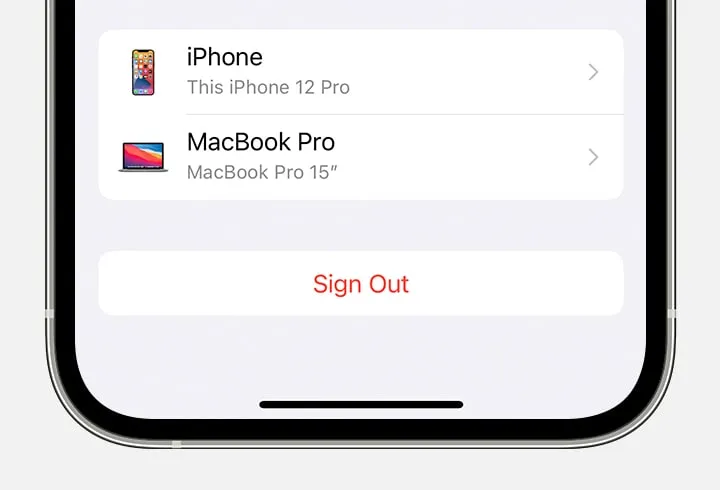Thinking of selling your iPhone or iPad? Before you do, there’s a key step you need to take: signing out of iCloud. This is super important because it stops your personal stuff, like photos and messages, from sticking around on the device after you hand it over. At Nexus Tech Solutions, we help folks like you turn those unused devices into cash. But whether you’re selling to us or someone else, you’ll want to make sure your device is clean and ready for its new owner. Here’s a straightforward guide on how to do just that.
Why Bother Signing Out of iCloud?
Think of iCloud like a magic box where all your digital stuff is stored. When you sign out, you make sure no one else can peek into that box once the device isn’t yours anymore. It’s all about keeping your personal info safe and making the device ready for someone else to use, stress-free.
Let’s dive into the steps to make your iPhone or iPad as good as new for its next owner, without any fuss.
Simple Steps to Sign Out of iCloud on Your iPhone & iPad
Before You Start:
Backup Your Data – It’s always a smart move to back up your device before making any changes. You can do this through iCloud or your computer. This way, you won’t lose any precious photos, messages, or files.
Step 1: How to Sign Out of iCloud
- On your iPhone or iPad, open the Settings app.
- Tap on your Apple ID at the top of the screen.
- Scroll down and you’ll see a “Sign Out” option. Tap it.
- You might need to enter your Apple ID password to turn off Find My iPhone and sign out. Go ahead and do that.
Why This Matters:
Signing out of iCloud removes your personal data from the device and disables Apple’s Find My iPhone feature, making your device ready for a new user. This is super important for keeping your info safe and also makes the transition smoother for the next person who gets your device, especially if that’s through our buyback program at Nexus Tech Solutions.
Step 2: Erase All Content and Settings
After you’ve signed out:
- Head back to the Settings app.
- Go to General > Reset.
- Select “Erase All Content and Settings.”
This step ensures your iPhone or iPad is as good as new, wiping all your apps, photos, and personal data from the device.
Selling Your Device to Nexus Tech Solutions:
Once you’ve signed out of iCloud and erased all content, your device is ready to find a new home! If you’re looking to sell, Nexus Tech Solutions offers cash for your old or unused devices. It’s a win-win: you get to declutter and earn some money, and someone else gets to give your device a second life. Here’s the link if you’d like to sell your iPhone or iPad to Nexus Tech Solutions.
Wrapping Up
There you have it – a simple, straightforward way to sign out of iCloud on your iPhone and iPad, making sure your personal data stays secure. Whether you’re planning to sell your device to us at Nexus Tech Solutions or just want to ensure your information is protected, these steps are your go-to guide for prepping your device.
Got any questions or need more tips on getting your device ready for sale? Give us a call at 940-600-1012 or check out our website for more info. We’re here to make the process as easy and smooth as possible for you.
Happy selling, and remember, at Nexus Tech Solutions, we’re all about making technology work for you, whether that’s turning old gadgets into cash, repairing your broken phone or helping you find your next favorite device.